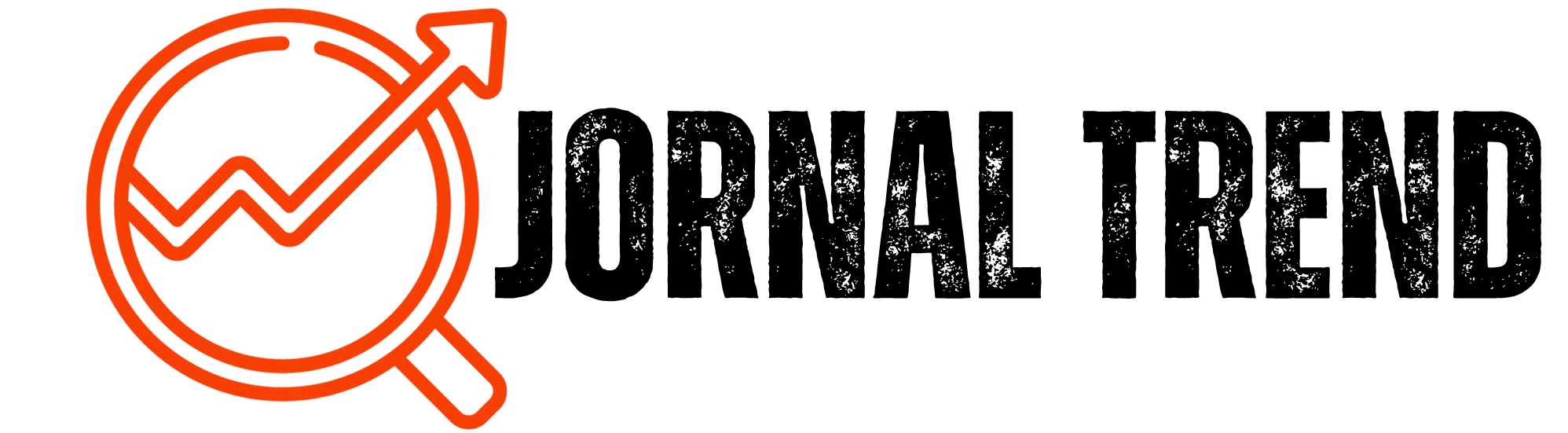Google TV complete and updated guide
O Google TV has become one of the most popular entertainment platforms, providing a more personalized and intuitive experience for users.
If you are wondering How to use Google TV: complete and updated guide, you've come to the right place!
In this article, we'll explain everything you need to know to get the most out of this system, from initial setup to advanced features.
What is Google TV?
Before we talk about how to use google tv, it is important to understand what this platform is about.
O Google TV is a user interface developed by Google, designed to work on smart TVs, streaming devices such as Chromecast with Google TV, and even on some Android devices.
Different from Android TV, which is an operating system, the Google TV works as an extra layer on top of Android TV, offering a more organized experience based on personalized recommendations.
How to set up Google TV?
To start using the Google TV, follow this simple step by step:
- Connect your device
- If you are using a Chromecast with Google TV, connect it to your TV's HDMI input and turn it on.
- If you are using a TV with Google TV built in, simply turn on the TV.
- Connect to the internet
- On first use, the TV will prompt you to connect to a Wi-Fi network. Choose your network and enter the password.
- Sign in with your Google Account
- To personalize your recommendations, it is essential to link your Google account.
- Personalize your experience
- During setup, Google TV will ask you about your streaming preferences to suggest content that fits your profile.
- Update the applications
- After initial setup, it is recommended that you update all apps to ensure an optimized experience.
Google TV interface: how to navigate?
O Google TV It has an intuitive interface, divided into some main sections:
- Home Page: Provides personalized recommendations based on your viewing habits.
- “For You” tab: Suggestions for movies, series and TV shows from different streaming services.
- Library: Here you can find movies and series purchased or rented on Google Play Movies.
- Applications: A section where you can install and manage your streaming apps, such as Netflix, Disney+, HBO Max, Amazon Prime Video, among others.
- Settings: Where you can adjust display, language, account, and connection preferences.
How to install and manage apps on Google TV?
To install new applications on Google TV, follow these steps:
- Access the “Apps” tab in the main menu.
- Use the search bar to find the desired application.
- Click “Install” and wait for the download and installation.
- Once installed, the application will be available in your list of apps.
If you want to uninstall an application:
- Go to the “Apps” tab.
- Select the desired application and press and hold the button on the remote control.
- Choose option “Uninstall” and confirm the removal.
How to connect streaming services to Google TV?
One of the great differences of Google TV is the possibility of integrating multiple streaming services in one place. To do this:
- Access the Settings in the main menu.
- Go to “Manage services”.
- Select the streaming apps you subscribe to.
- Log in to each service with your credentials.
Google TV will now display content suggestions from these services directly on the home screen.
Advanced Google TV Features
In addition to basic navigation, the Google TV offers amazing features that can improve your experience:
1. Voice commands with Google Assistant
The Chromecast with Google TV remote has a dedicated button for the Google Assistant. You can press it and say commands like:
- “Show action movies”
- “Open Netflix”
- “Play music on Spotify”
- “What’s the weather forecast?”
2. Parental control
If you have children at home, you can activate the child mode, which restricts inappropriate content and allows you to set screen time limits.
3. Screen Casting with Google Cast
If you want to mirror your smartphone screen on your TV, just use the function Google Cast, available on apps like YouTube and Google Photos.
4. Ambient mode
When your TV isn't in use, Google TV can display photos from Google Photos or useful information like weather and news.
Tips for optimizing your use of Google TV
To ensure you have the best experience possible, here are some tips:
- Use voice search to find content quickly.
- Personalize recommendations, accessing the “For You” tab and adjusting your preferences.
- Manage storage space deleting apps you don't use.
- Enable subtitles and original audio to improve the viewing experience.
Now that you know How to use Google TV: complete and updated guide, you can make the most of this innovative platform.
With an intuitive interface, smooth integration with streaming services and advanced features, the Google TV transforms your television into a true personalized and interactive entertainment center.
The great advantage of Google TV is in the way it organizes and suggests content, eliminating the need to switch between multiple apps to find something to watch.
Additionally, voice commands with the Google Assistant make browsing even faster and more practical, allowing you to find movies, series and music with just a simple voice command.
Another positive point is the possibility of mirror content from your smartphone to your TV with Google Cast, ideal for viewing photos, videos or even making presentations directly on the big screen.
For families, parental controls are a differentiator that provides security, ensuring that children only access age-appropriate content.
If you want to get even more out of the Google TV, keep your device always updated to receive new features and optimizations that improve the user experience.
As technology advances, Google TV will continue to evolve and bring even more convenience to your daily life.
Ultimately, Google TV is not just an entertainment system, but a complete tool to make your digital life easier.
Whether it's for watching movies and series, accessing quick information or integrating your smart home, this platform has come to revolutionize the way we interact with our televisions.
Now that you know how to use Google TV in a complete and updated way, how about testing all these features and transforming your entertainment experience? Share this guide with friends and family and enjoy everything Google TV has to offer!